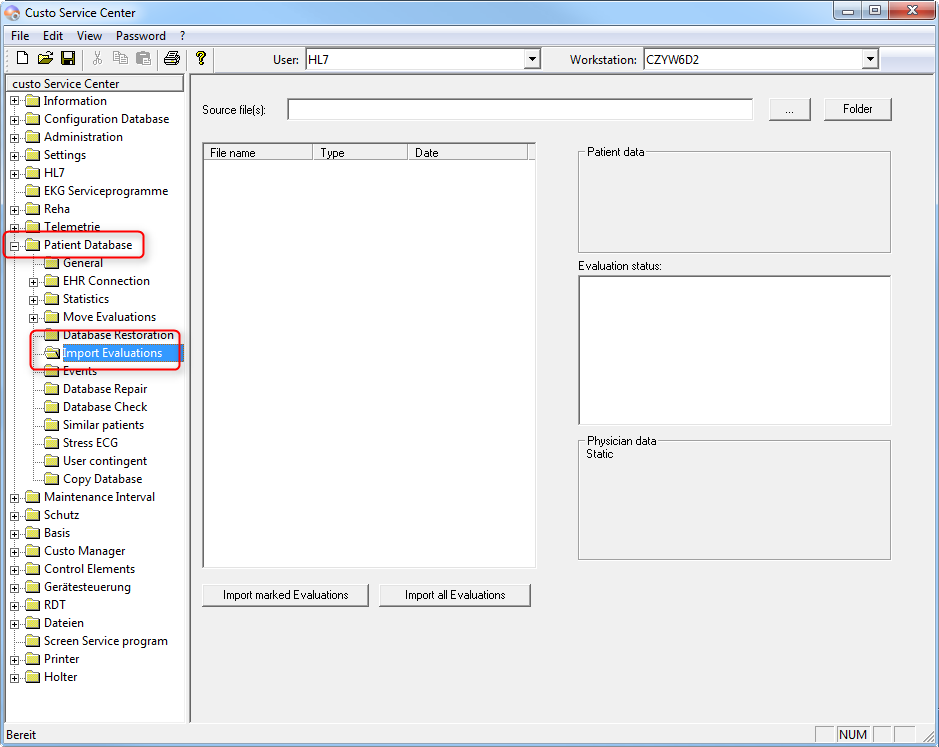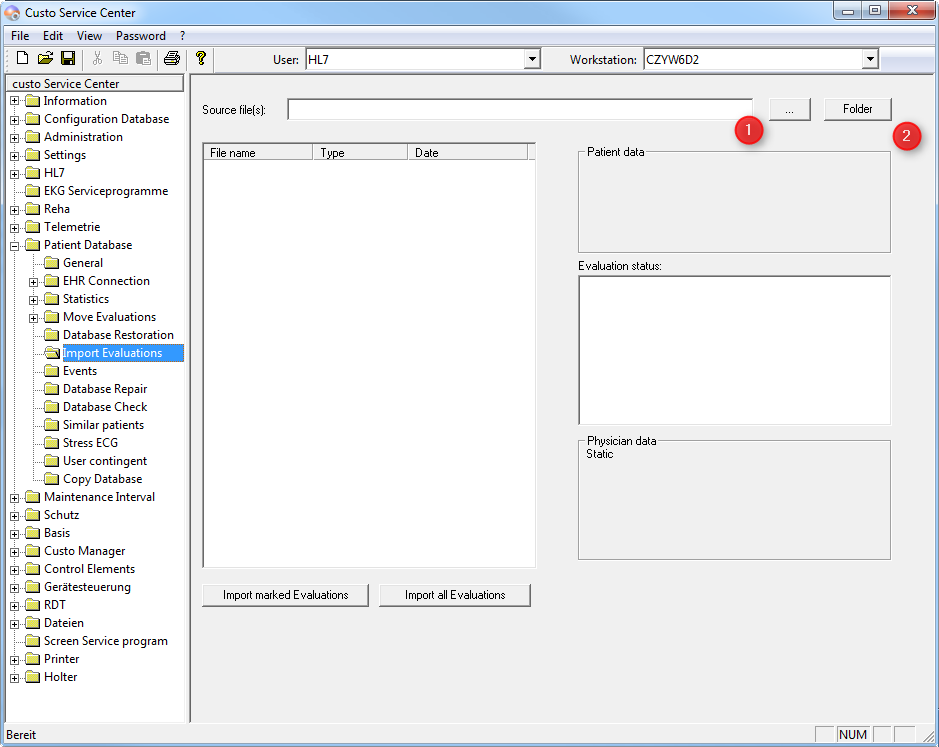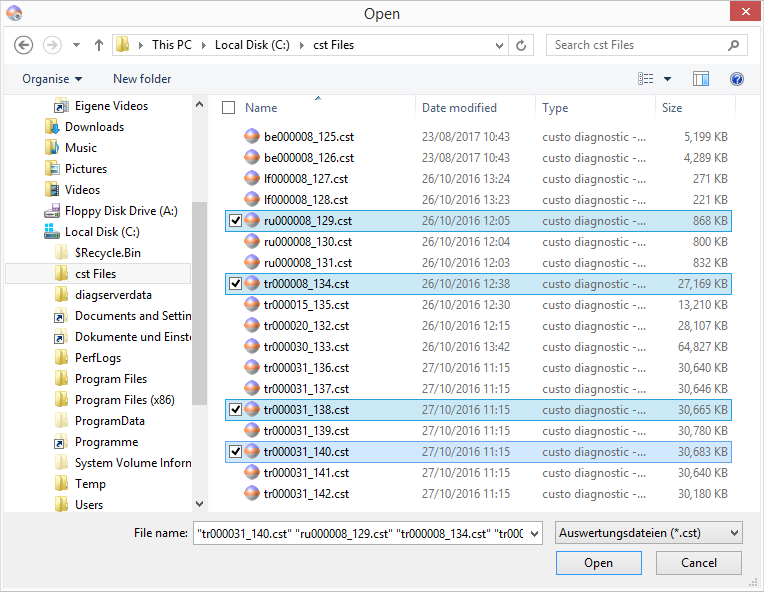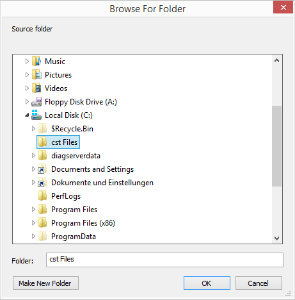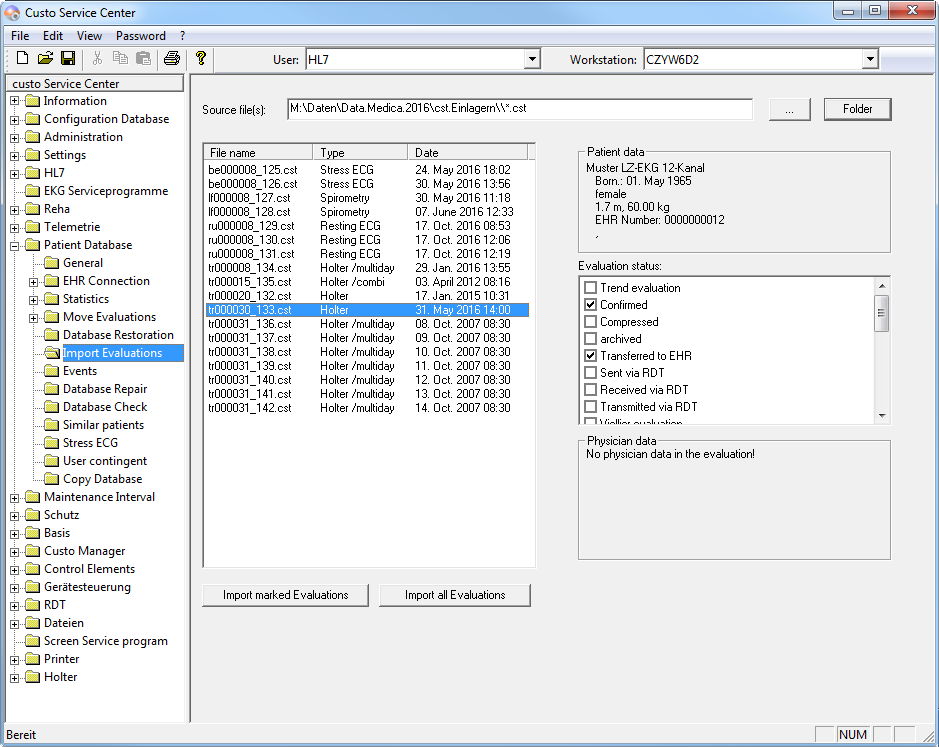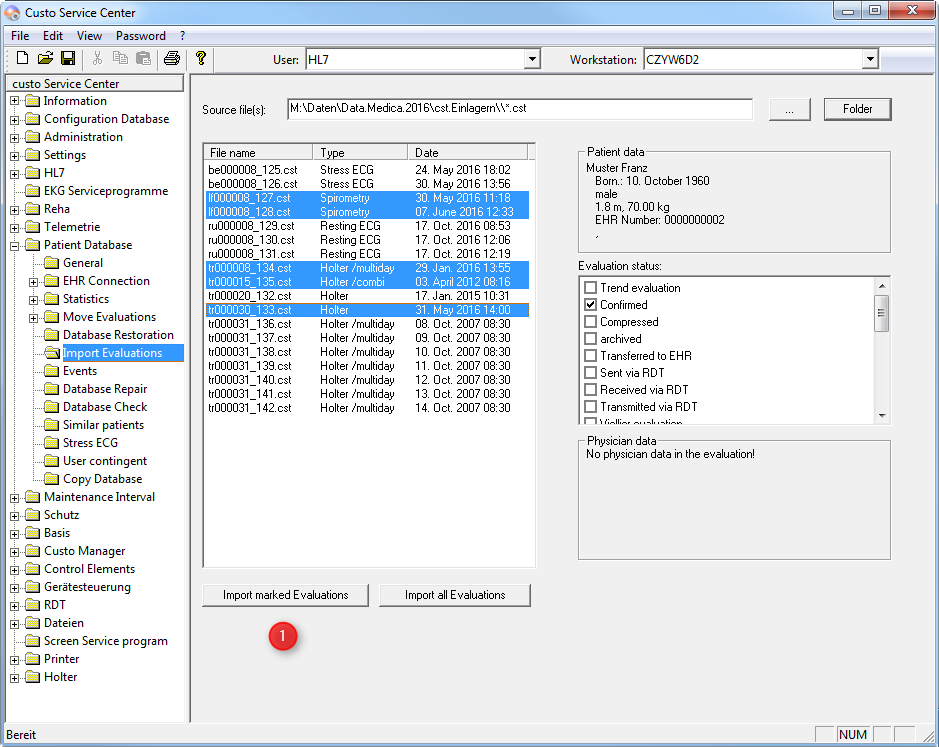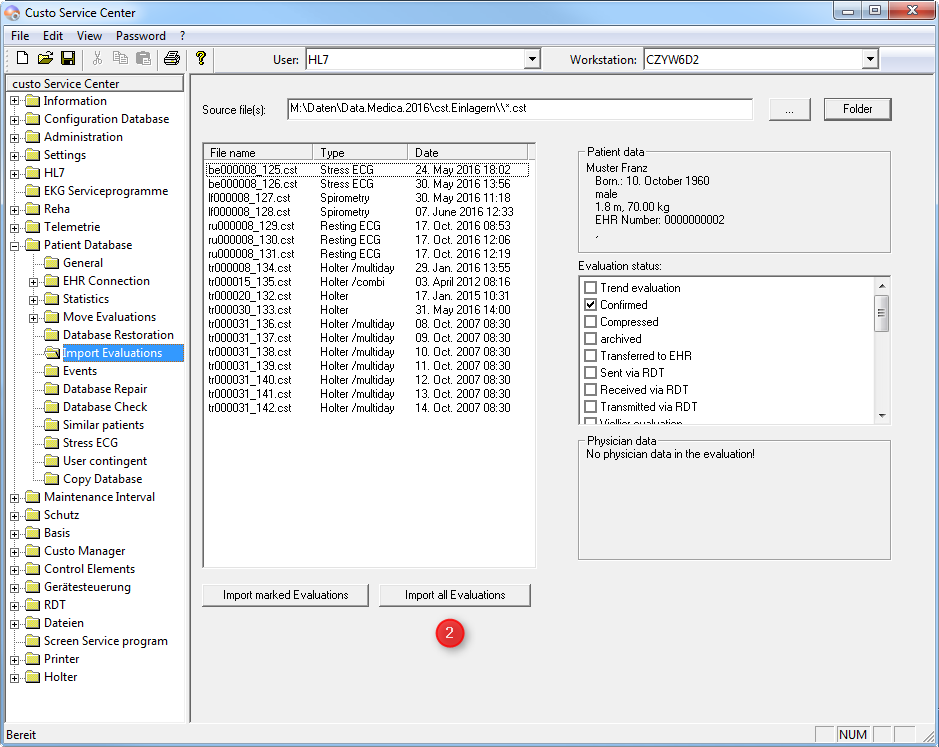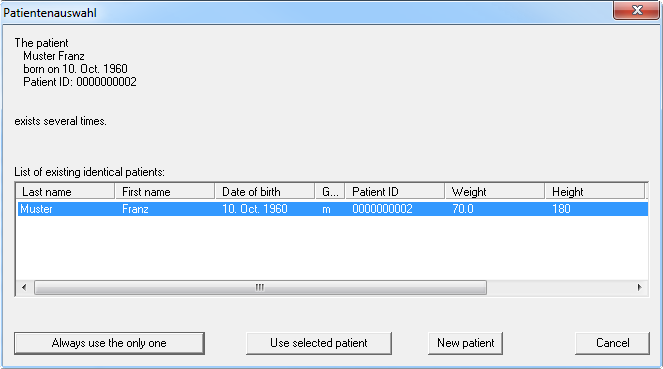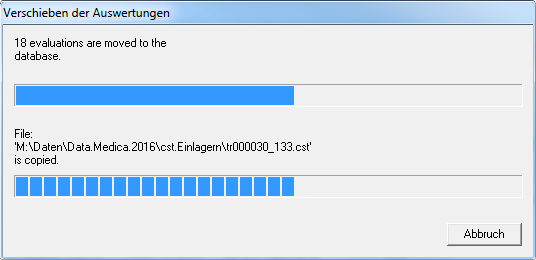Introduction
With this Functionality you can import your own or foreign cst Files (RAW Data Examination Files) into you running Database.
This Functionality is also useful to recreate a defective (Patient data) Database.
Preparation
- custo diagnostic must be configured and running with the Target Database
- if yo want to import many Files please use the custo Service Center on this Computer where the Database is installed - the Import Process will require many File Systems Ressources
- Copy the to be imported Files to a (temporary) Folder on the Computer - Do not Copy the Files into the Database Folder directly!
- open the custo Service Center and Enter the Daily Password for this License
Process
- Open the Page 'Import Evaluations'
- Click either '...' (1) to select single or multiple Files, or 'Folder' (2) to select an Folder
- The Button '...' (1) opens a Windows File Selection Dialogue
Select one or more single Files and click to 'Open' - The Button 'Folder' (2) opens a Windows Folder Selection Dialogue
Select the Folder where you copied the cst Files into.
- The Button '...' (1) opens a Windows File Selection Dialogue
- After the Selection the Files will be read into a List, displayed in the middle of the Screen. If you select an Entry you will find some extra Data contained in the File on the right Side of the Screen
- To import Evaluation into the Database two Ways available:
- If you want to Import several Files only, please select the appropriate Files and then click on 'Import marked Evaluations' (1)
- If you want to import all Files from the List please dont select any Files and click on 'Import all Evaluations' (2)
- If you want to Import several Files only, please select the appropriate Files and then click on 'Import marked Evaluations' (1)
- If the Import Process tries to import a Evaluation and the contained Patient Data exists already in the Target Database, the Import Process will ask you how to process with the Patient Data. You have to decide if the Patient Data contained in the Evaluation the same or different Patient Data as in your Patient Database exist.
- 'Always use the only one' - Use the exist Patient Data from the Database and assign the imported Evaluation to this Patient. If the next Question is coming up, do the same Procedure.
- 'Use selected patient' - Use the exist Patient Data which is selected in the List above and assign the imported Evaluation to this Patient. Dont repeat at the next Question.
- 'New Patient' - Use the Patient Data from the Evaluation File and create a new Patient in the Traget Database. It does not matter if that patient already exists or not.
- After Process is Finished you can close custo Service Center
Running Process:
Please take care about a possible long run time of the Process. The run time depends on the Speed of you Hard Disk System.